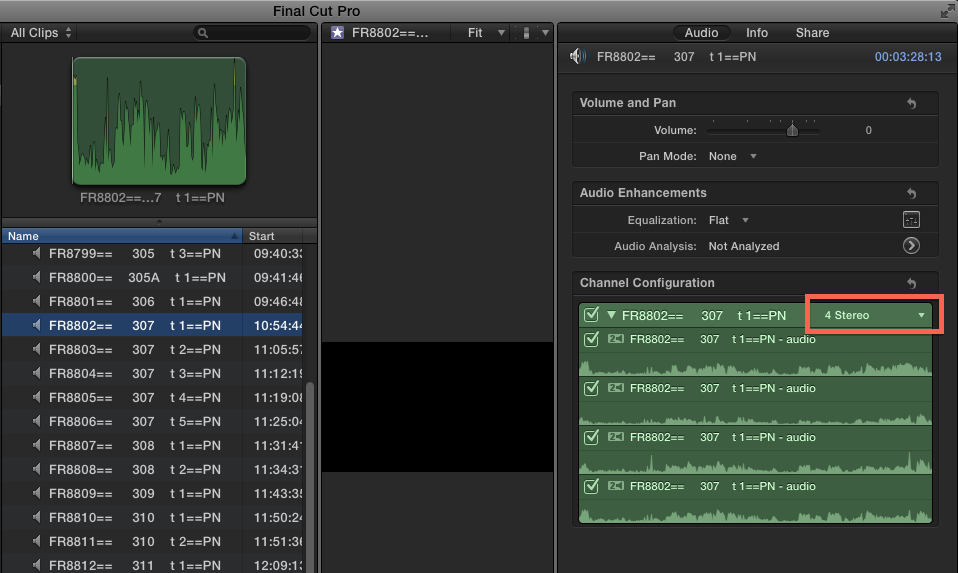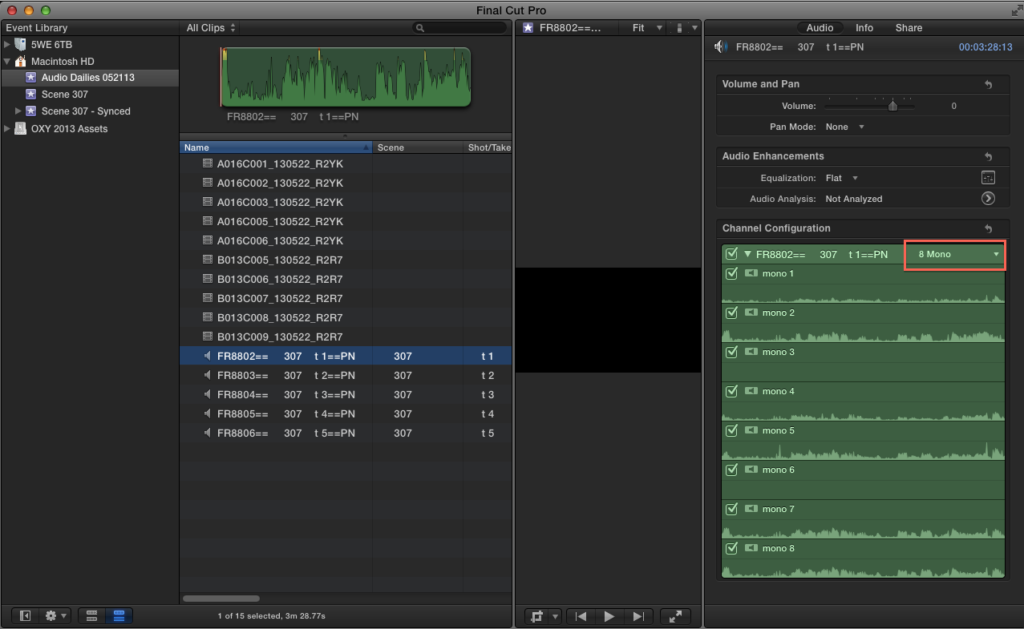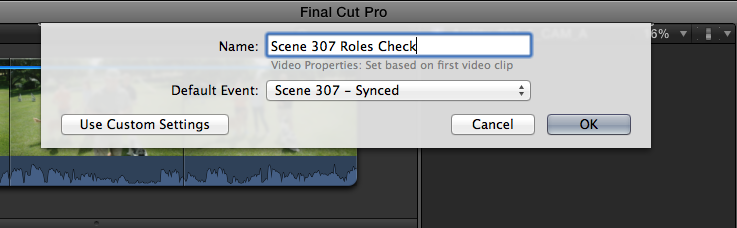This is a pretty basic command and not exactly earth-shattering, but I had no idea that it existed until today. I found it when I was reading through some of the commands in the command editor. This could be helpful after a long day of editing a radio cut and dealing with expanded audio and b-roll.
FCP X
Shortest FCP X 10.1 Review Ever
In the vein of my shortest Premiere CC December Update Review Ever, here we go.
I see 10.1 as a very solid groundwork for moving forward with FCP X. No crashing, so far. Speed and responsiveness are better than 10 dot naught. The new library workflow is a most welcome addition. My favorite new feature is the clip indicator as I can see that little dot becoming something very important in the way we edit.
I look forward to testing the heck out of it over the next few weeks and months. More later, of course.
And to whet your whistle on things to come… check out Peter Wiggins’s video at the bottom of the page:
FCP X 10.1 Released!
Ok, exciting night here at the Garbershop homestead. The boards are lighting up like crazy. And I forgot my power supply for my laptop at the freakin’ office!
I’ll update this post with updates. But here’s what I know for now.
- FCP 10.1 released (tons of updates and changes)
- Compressor 4.1 released (new UI)
- Logic update released
- Motion 5.1 released
Event Manager X now free. Read this article about using it to move your old FCP file structure over to the new Library structure. It’s very easy and straightforward. I’ve already done it with a client project.
Philip’s review of 10.1:
Premiere in the down time
As you all may know, I’ve chosen FCP X as my NLE for the foreseeable future. However, I can’t always guarantee that I’ll be able to use FCP on jobs that I don’t run through my shop.
Many people I speak to in post casually mention that they are planning on moving over to Premiere. Being keenly aware of this possibility, I’ve been keeping my eye on Premiere since CS6.
Every time the software has a big update, I give it a run-through to see what’s been fixed and added. But, I never end up really using it for anything. It always ends up like this weird science project that gets stuffed in the attic, only to be dusted off every 15 years so that your child can re-use it for their science project. Immoral? Yes. Time saving? Absolutely.
I finally got a chance to get my edit on this weekend with the Premiere CC December update. This will be the shortest review of Premiere on the blogosphere:
Premiere needs Find in Timeline. Without that, I ain’t a-usin’ it. I’ve been saying that since CS6. FIT is the key to smart editing and I’m having a “fit” without it.
And that was my review.
My pal Mike Nichols over at TheEditDoctor has written the most extensive list of requests for Premiere HERE. What do you think his number one request is? Yup, Find in Timeline. It really seems like the most basic of features. Think of Microsoft Word without Find and Replace? You’d have to scan your document every time you want to edit something. Seems very old fashioned to me. Like pre-1990s old-fashioned.
Here is my list of missing features in order of importance:
1. Find in Timeline
2. Scrub audio at normal pitch
3. Audio that goes to 12db. Why only +6.02 in the timeline? So, like, weird.
4. Make the wireframes work just like FCP 7. Can’t currently move more than 1 object at a time. They need to be able to be turned on and off. Currently, it’s cray cray. Yeah, I said it. Cray cray.
5. Fix the 3-way color correction filter. Having to always change the spread of where the blacks, mids, and whites overlap is insane. Right now, it’s barely usable in my book. Too much twirling down of tools that I need every time. And, no, I don’t plan on moving over to SpeedGrade every time I want to do some quick CCing.
6. Why is there no way to set a Marker out-point other than 2x-clicking on the marker and setting a duration? And nope, I don’t want to always use Prelude to log my stuff. If I’m mid-edit and need to log something quickly there’s simply no need to go out of Premiere.
7. There’s no keyboard command to switch between tabs in the selected panel. I really really (did I mention really?) want this. The key command was CMD-SHIFT-] and [ in FCP 7. It worked just like Safari or Chrome. It’s a necessity to keyboard-only editing.
8. Update the render engine. FCP X renders downconverts and upconverts much better than Premiere.
9. Just pony up and make ProRes presets. Just do it. You’ll make me happy. And at the end of the day, isn’t that what you really want, Adobe?
10. The multicam engine is ok. But FCP X’s is way better. Unless it’s buried deep, there’s no way to set a camera angle and tell Premiere to automatically order the clips by angle.
Adobe, get on it!
If I was a betting man…
…then I would have made a lot of money today. No new FCP X announcement. And you know, I’m ok with that. I’ll be spending a couple days just getting my systems updated to Mavericks.
I’m very glad we got the scoop on the new Mac Pro. I’m also ok with it being available in December.
It’s curious that Apple didn’t announce a new display to go along with it. Maybe that will get announced closer to the December release?
As with “everything Apple” these days, time will tell.
*UPDATE*
From the the Mac Pro Performance page:
Final Cut Pro X. Now optimized for Mac Pro.
The new version of Final Cut Pro X (coming in December) has been engineered to take advantage of the 4K capabilities of the Mac Pro. The dual workstation-class GPUs in Mac Pro accelerate effects, optical flow analysis, video export — and virtually everything else you do in Final Cut Pro. Ultrafast PCIe-based flash storage means fast project loading and multi-stream 4K playback. And Final Cut Pro X has been so perfectly tuned to take advantage of the new Mac Pro, you can work in 4K — in real time — without rendering. (Take a minute to let that slowly sink in.)
…aaaand let the rumor mills begin.
The Twittersphere and the CreativeCow-asphere are all abuzz and agog today with rumors of tomorrow’s impending FCP X-dot-who-knows release. Over the past few weeks, I’ve remained somewhat detached from all of this.
My feelings on the next release are that it’s best to temper my own expectations. Maybe there will be one or two major features. Maybe one of those will actually work on the day of launch. And maybe there will be a bunch of bug fixes. And maybe, just maybe, those bug fixes won’t need to be corrected next month.
It’s ALL hearsay and conjecture by anyone making comments about this stuff on the Internet. Just sit back, try to relax, and enjoy the show. Countdown to 10/22/13 begins… now.
Role Playing Just Ain’t What It Used to Be
**Before reading this post, please note that there should be a fix coming out in a few days from Intelligent Assistance which will render most of these steps unnecessary. This is great news. I’m keeping this up in the event that you are in need of a fix for this issue today.
*************************************
In the last post, I mentioned some of the issues that I experienced using FCP X 10.0.8 and 10.0.9 on my most recent jobs. Here, I’ll expand on those issues and I will show you how I would deal with them when starting a new project (until a sufficient update in the software is made).
The good:
Using Roles in FCP X is an incredibly powerful way to tag different components of clips (audio or video, including separate channels) with a designation. Roles are the bridge between a trackless environment and a track(ful!) environment.
Working with Roles allows you to keep your timeline simple, while providing you with powerful flexibility for outputting different kinds of masters.
For example, if you want to export a Textless Master, then you simply need to tag those clips with the Titles Role. When you export a master file, you can choose which roles (video or audio) you wish to turn off (or leave on). In this paradigm, you no longer need multiple timelines for your Texted and Textless Masters. This is amazing!
The same can be said for audio. You now have the power to export the best and most detailed AAFs of any NLE. And in doing so, the timeline never stops looking like the magnetic timeline. It’s all “under the hood.”
As FCP X continues to develop, I hope that we’ll continue to see Roles (or something like them) become a more developed and integrated part of its workflow.
The part that means “more work for you”:
After this last job, I feel that it’s necessary that you add the proper role to every clip upon import. If you import a PSD file with text, make sure it has a “title” role. Another PSD file that doesn’t have text and could end up in the Texted Master could get a “Graphics” role. If you import SFX from the Finder, make sure it has an SFX role. If you import video with attached audio, make sure to designate whether the audio is NAT-SOT or Interview (Dialogue). If you get multi-channel audio, then I recommend each channel get its own Subrole.
The possibilities are immense and this now also requires determining in advance how you wish to tackle your role-tagging strategy. This is much the same way as how you would establish your system for keywording clips before you start to edit.
Here’s a good analogy to explain it. If keywords are to organized editing, then roles are to organized deliverables.
It’s very important that this be worked out in advance of editing since role-tagging is a one-way street. Make the changes in the event browser and they will not show up in your project timeline. Make the changes in the timeline and they will not show up in the event browser. This is probably a good thing as you might have a clip that can be delivered in a multitude of ways in different timelines.
The end-game here is that you put a little prep time in and then you won’t need to do as much work when exporting your project for delivery.
This is part that makes “The Good” quite a bit more difficult to achieve and adds “way more work for you”:
These are the bugs and lacking features that currently make working with subroles and multi-channel audio clips difficult.
- FCP X does not always properly express multi-channel audio as multi-mono channels. It assumes the files are interleaved stereo… even if you change it in the inspector to multi-mono.
- There is no way to tag subroles in the event browser, only in a project.
- Editing with lots of multi-channel clips in the timeline can cause excruciating slowdowns and stalls.
The ultimate goal…
Is to turn this disorganized AAF for your sound mixer: 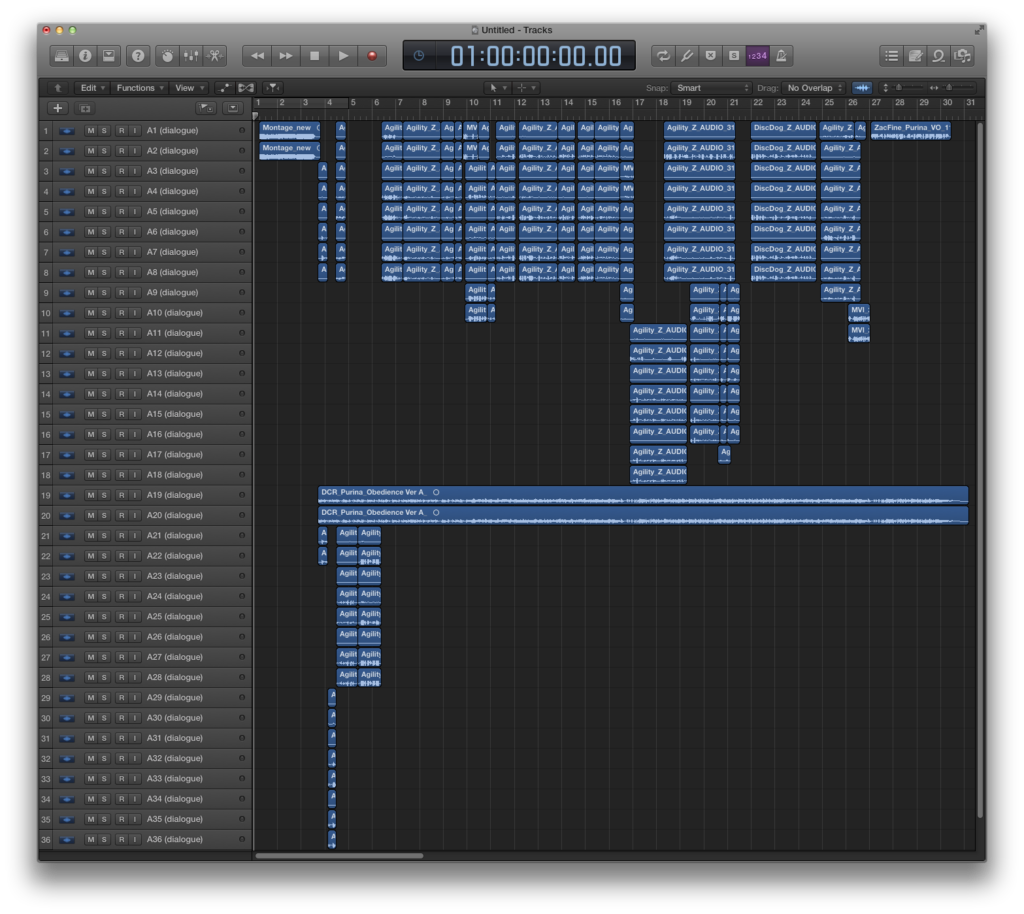 Into this (the most awesome AAF ever):
Into this (the most awesome AAF ever):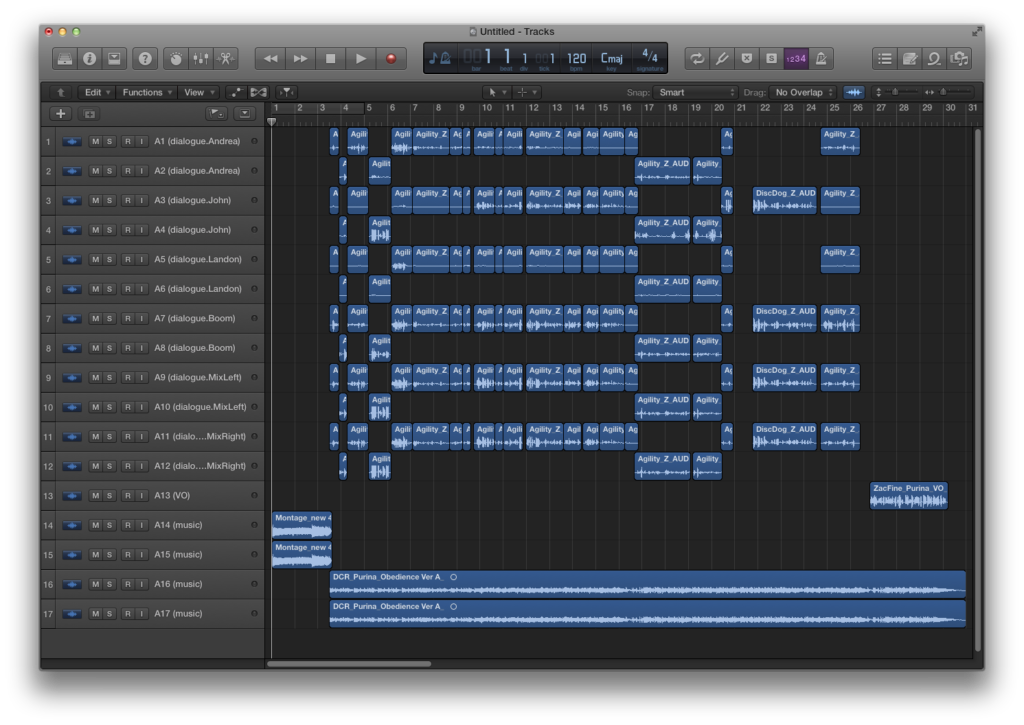 Unfortunately, you are going to need to edit FCPXML to do it.
Unfortunately, you are going to need to edit FCPXML to do it.
Preflight Checklist:
-
I recommend using TextMate or Coda for editing the FCPXML. You can also use TextEdit.
-
If your files are timecoded, I recommend Sync-N-Link X to sync up timecoded WAV files and picture.
-
You will need X2Pro to export an AAF. I’ve had no luck importing FCPXML into Logic at this time. The good news is that X2Pro works very, very well.
Ready to get your hands dirty?
1. Create a new event and import your multitrack audio and the video that you will be using to sync together. Since this is a shared project, I have chosen to leave Copy Files to Final Cut Events folder unchecked.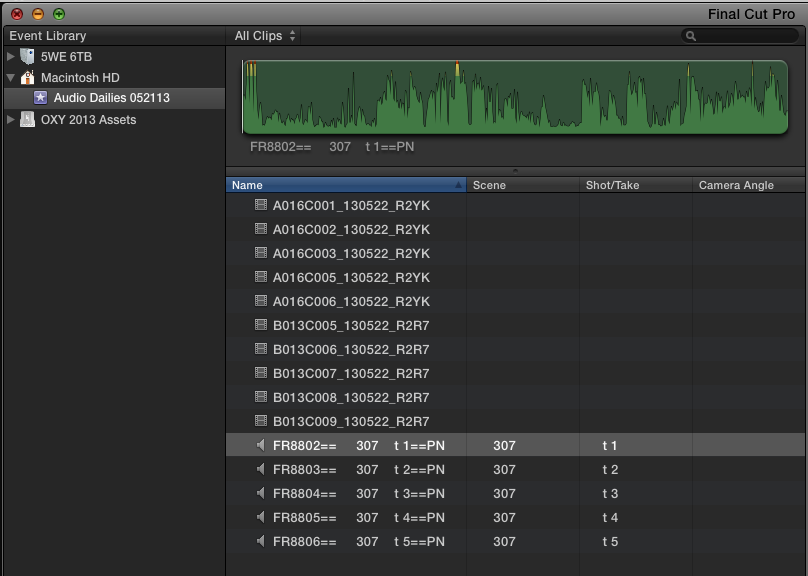
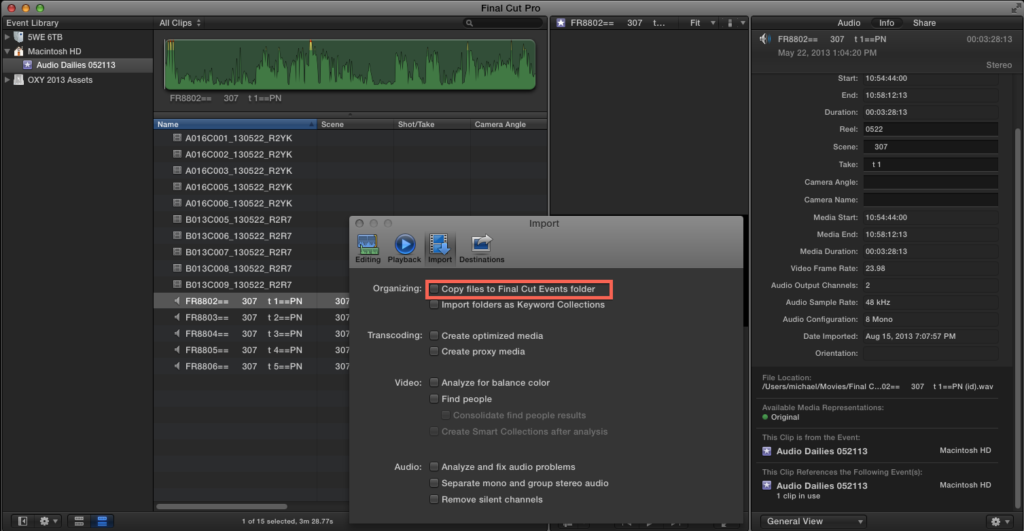 2. In this scenario, I have imported 8-channel audio. Notice that FCP sees it as 4 Stereo.
2. In this scenario, I have imported 8-channel audio. Notice that FCP sees it as 4 Stereo.
2b. Please note that the clip is actually 8 Mono Channels, as seen here in Wave Agent. Also note that the sound recordist diligently and correctly logged the channels in the bottom right.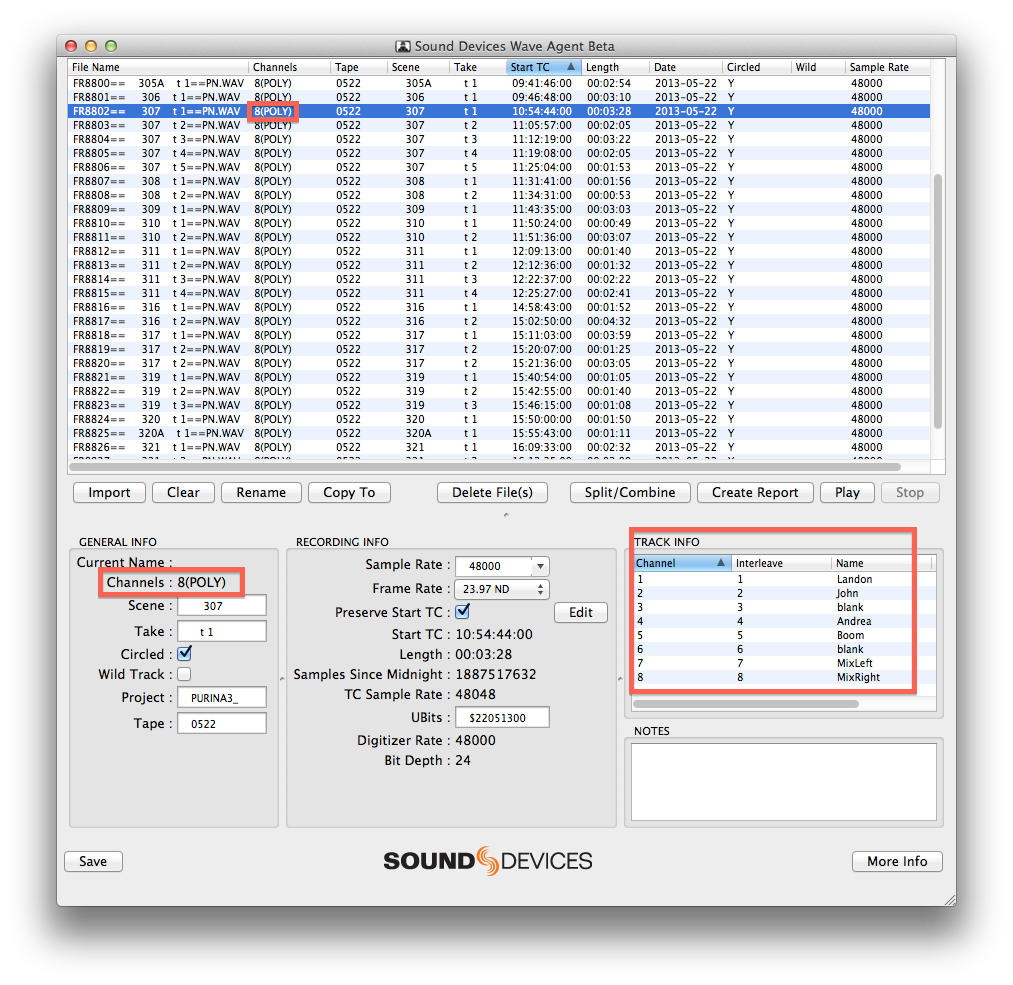
3. Change the channel designation of all the clips to 8 Mono (or 2, 4, or 16, based on your WAV files).
4. You don’t have to do this step. But just to show you that there is a bug here, right click on the audio clip and select “Open in Timeline.” Note that there are 4 stereo channels, not 8 Mono.
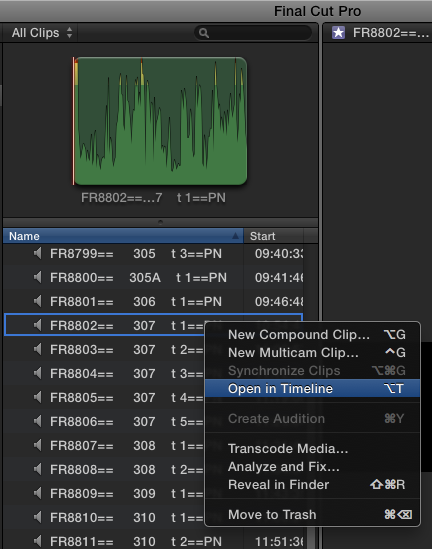
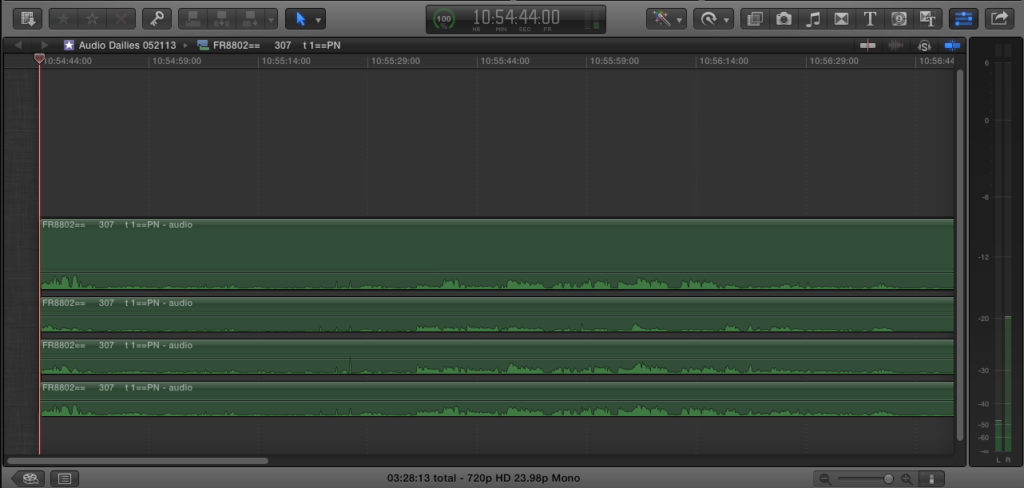
4. Export an FCPXML. Since I’ve been doing so much with XML lately, I set up CMD-OPT-E to export XML and CMD-OPT-I to import XML in the keyboard editor.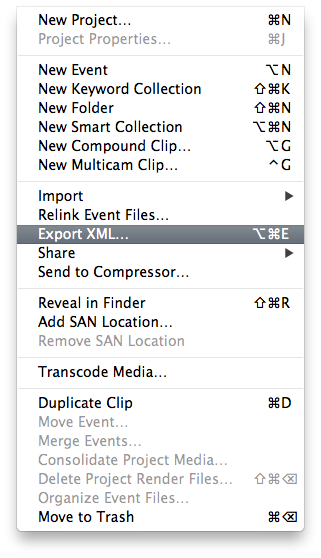
5. Open the file in your code/text editor of choice.
6. Find the lines of code that refer to your audio clips. They start with “</clip name=…”
Even though you set the file to 8 Mono channels in FCP X, the code here continues to show them as 4 Stereo, but with 8 channels in some sort of strange 5.1 + 2X audio configuration. We are going to fix that now.
8. You will need to edit the code manually. This can be dangerous, so proceed with caution. I must stress that I have not taken a job from import through final mix using this procedure. All my tests show that this works, but I cannot be held responsible for any unforeseen issues. Last, if you want to add subroles to the clip’s channels, read step 9 before proceeding with step 8.
Here’s my edited code for this particular clip. You will need to make yours reflect your clips. THIS DOES NOT INVOLVE JUST COPYING AND PASTING. Although that can be part of it. It takes about 15-20 seconds per clip once you get going. Just remember, any mistakes in formatting or, well, anything, will cause the XML to not import into FCP X:
<clip name=”FR8802== 307 t 1==PN” duration=”10020830/48000s” start=”1887517632/48000s” format=”r1″ tcFormat=”NDF”>
<audio offset=”1887517632/48000s” ref=”r16″ duration=”10020830/48000s” start=”1887517632/48000s” role=”dialogue” srcCh=”1″>
<audio lane=”-2″ offset=”1887517632/48000s” ref=”r16″ duration=”10020830/48000s” start=”1887517632/48000s” role=”dialogue” srcCh=”2″/>
<audio lane=”-3″ offset=”1887517632/48000s” ref=”r16″ duration=”10020830/48000s” start=”1887517632/48000s” role=”dialogue” srcCh=”3″/>
<audio lane=”-4″ offset=”1887517632/48000s” ref=”r16″ duration=”10020830/48000s” start=”1887517632/48000s” role=”dialogue” srcCh=”4″/>
<audio lane=”-5″ offset=”1887517632/48000s” ref=”r16″ duration=”10020830/48000s” start=”1887517632/48000s” role=”dialogue” srcCh=”5″/>
<audio lane=”-6″ offset=”1887517632/48000s” ref=”r16″ duration=”10020830/48000s” start=”1887517632/48000s” role=”dialogue” srcCh=”6″/>
<audio lane=”-7″ offset=”1887517632/48000s” ref=”r16″ duration=”10020830/48000s” start=”1887517632/48000s” role=”dialogue” srcCh=”7″/>
<audio lane=”-8″ offset=”1887517632/48000s” ref=”r16″ duration=”10020830/48000s” start=”1887517632/48000s” role=”dialogue” srcCh=”8″/>
</audio>
Now rinse and repeat. You must do this for every clip. For the sake of this article, I’ll only be doing this for Scene 307, Takes 1-5.
10. If you want to add a subrole tag based on a type of mic (lav, boom) or a character name because your sound files don’t have the channel metadata embedded, you can change the role name in the XML at this stage. I recommend making the subroles based on the primary Dialogue role. To do this, add a period between the word “dialogue” and “your_subrole.” For example, you would change the role heading to “dialogue.lav” or “dialogue.john” etc…
I will not be doing this since my clips were logged by the sound recordist. Sync-N-Link can read this data.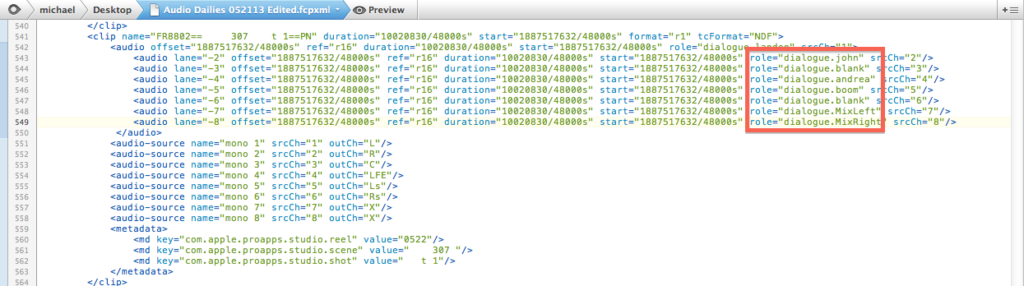
11. Save the file. Go back to FCP X. For this step, you should definitely uncheck “Copy Files to Final Cut Events Folder.”
12. Import the FCPXML. This is ONLY to check the file. Do not re-export an FCPXML from this event. You are going to delete this. 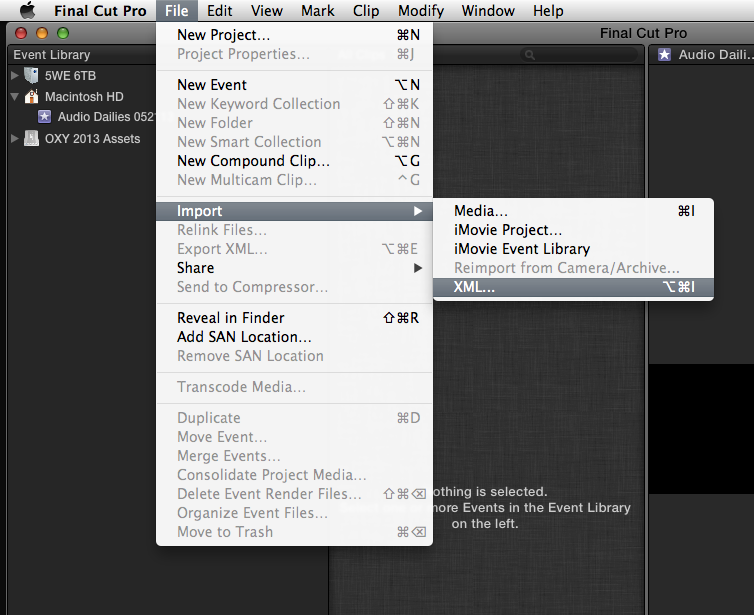
12a. Go through all your clips to make sure they are seen as 8 Mono and that they have the proper channel names. If you open the clips up in their own timeline, you should see 8 channels. If everything checks out, then DELETE the event. You don’t need it. 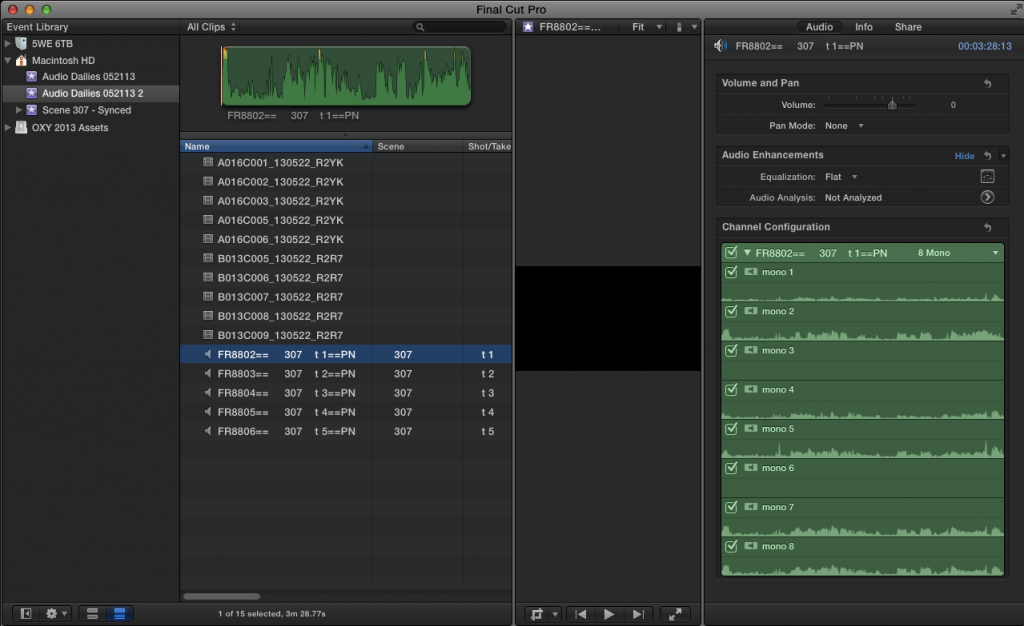
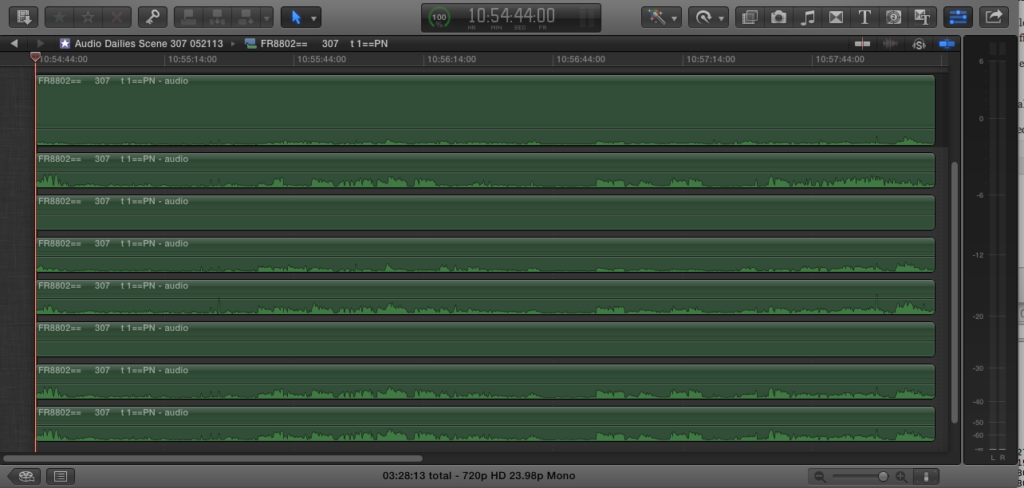
13. Open Sync-N-Link. Assuming your WAV file has the proper channel designation, I highly recommend turning on “Use Track Names from audio for Subrole Names” and “Use Subrole Names for audio component names” to set the track names and subrole names. Note that S&L sees the file with the proper 8 channels. If you had imported the original FCPXML, then it would only see 4 channels because that’s how the code designated the file. This is why we edited the FCPXML earlier.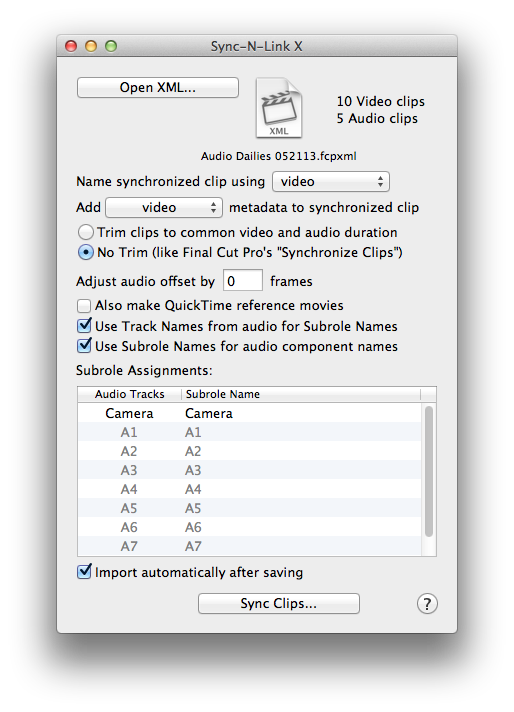
14. Click “Sync Clips…” Let Sync-N-Link do it’s thang. It should now “automagically” import the new synced event back in to FCPX. Your clips are now properly synced.
15. Create a new project and open the timeline.
16. Add one of the synced clips to the timeline. Now expand the clip components (cmd-opt-s). In the inspector, go to the info tab and make sure you are in the General View. For every clip component you select, the role will change to reflect the subrole. In this case, “Landon” is selected.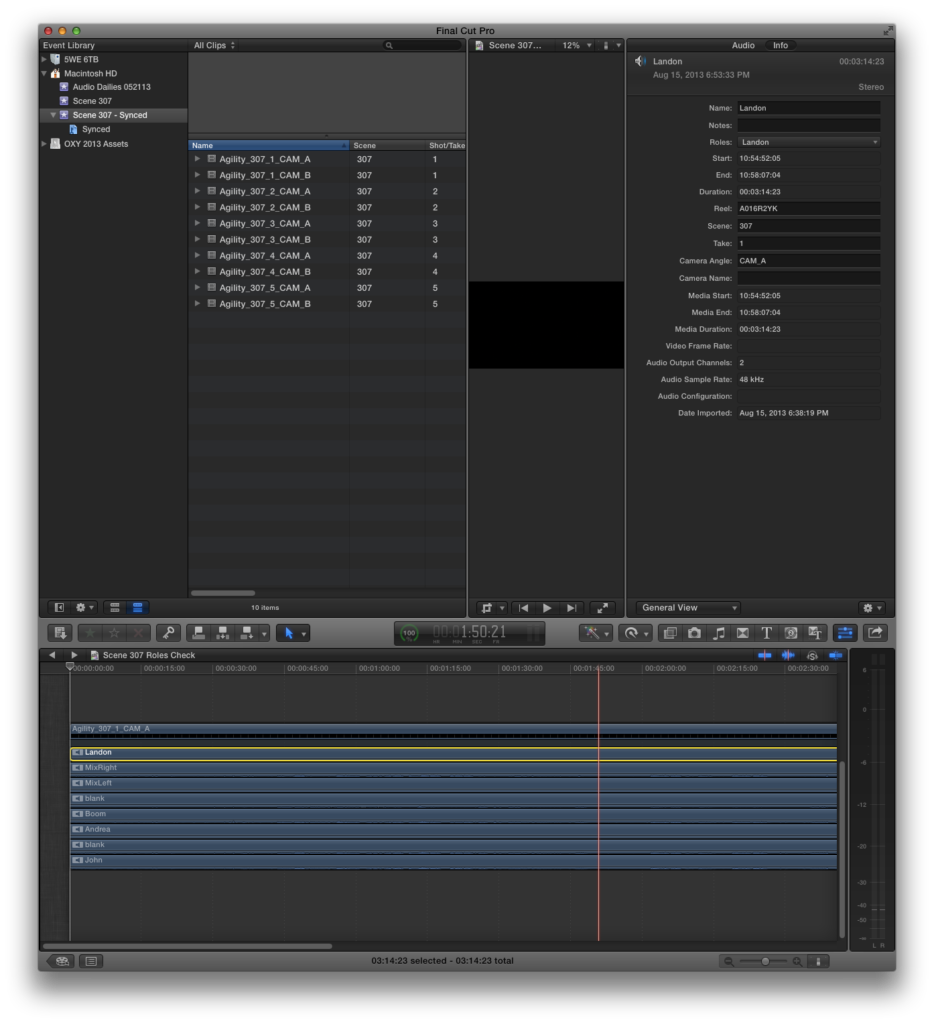 17. Another way to double-check that this worked is to open the Timeline Index (cmd-f or cmd-shift-2). Click on the Roles tab. Expand the Dialogue role by double clicking on it or hovering until the word “show” appears. The channels that have the subrole tagged on them will highlight when you click on them in the Timeline Index.
17. Another way to double-check that this worked is to open the Timeline Index (cmd-f or cmd-shift-2). Click on the Roles tab. Expand the Dialogue role by double clicking on it or hovering until the word “show” appears. The channels that have the subrole tagged on them will highlight when you click on them in the Timeline Index.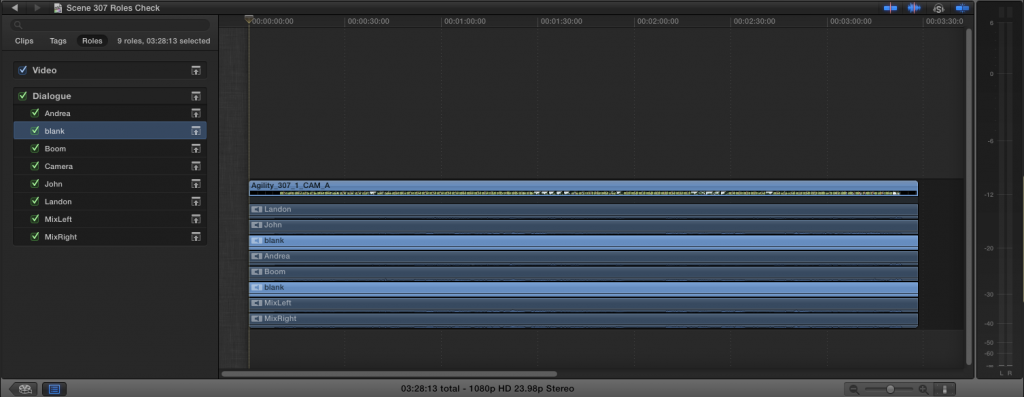 18. You have the choice to add scene metadata and rename your synced clips. Since I’m creating multiclips, It’s imperative that I do this, now. For this job, I renamed them based on JobName_CameraAngle_Scene_Take.
18. You have the choice to add scene metadata and rename your synced clips. Since I’m creating multiclips, It’s imperative that I do this, now. For this job, I renamed them based on JobName_CameraAngle_Scene_Take.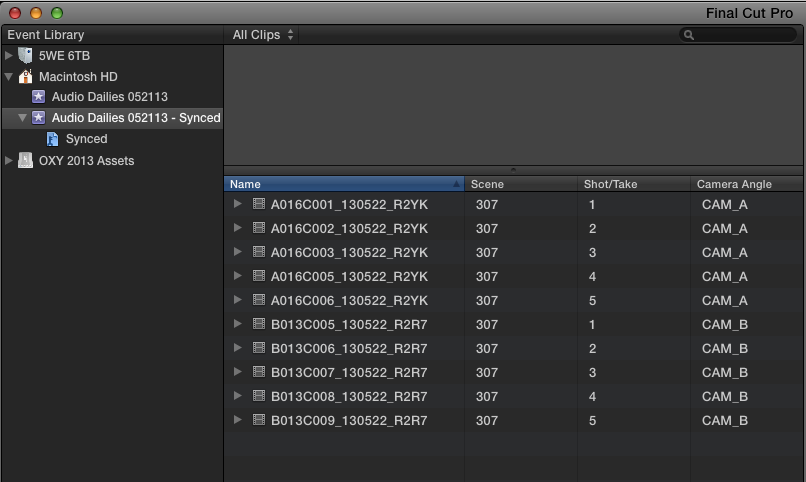
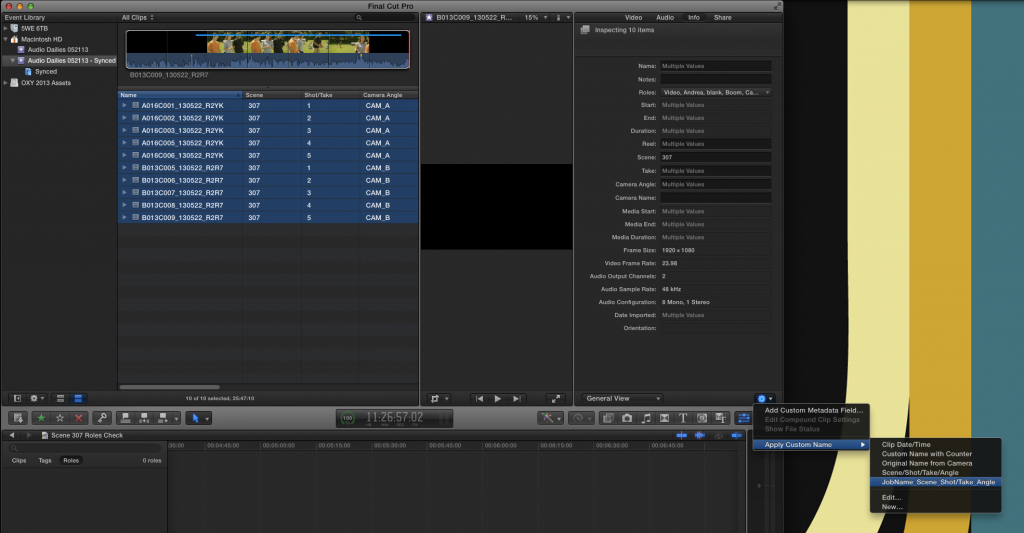
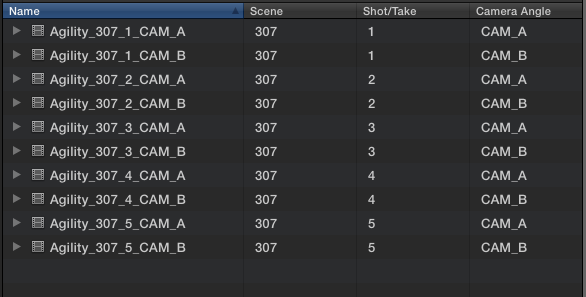
19. Select the clips, right click and create a new multiclip. If the timecode all matches, you could probably turn off “Use audio for synchronization.” Again, it’s up to you. Trial and error.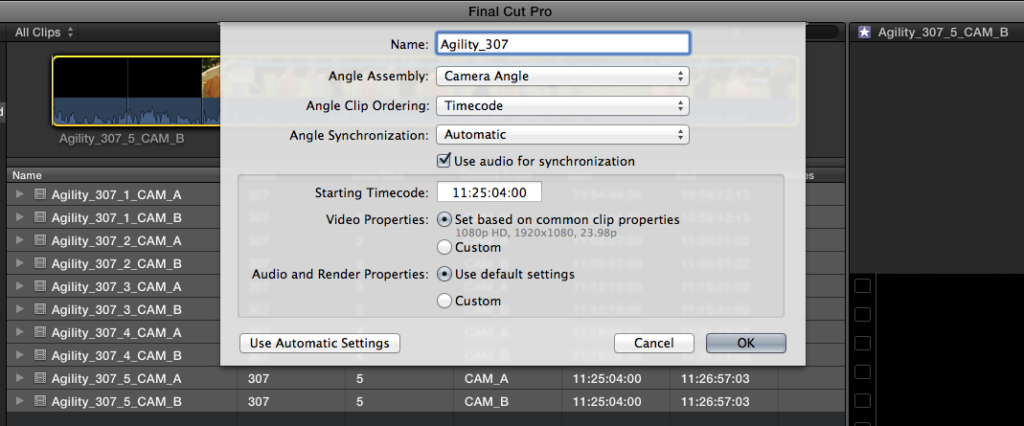
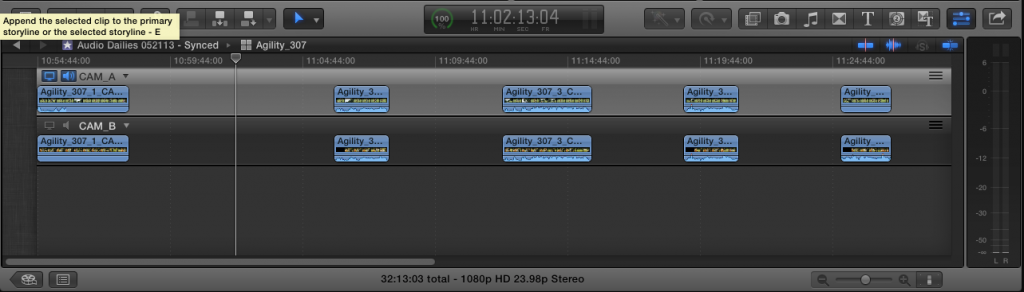
20. While the clips inside the multiclip have the correct channel names and subrole tags, sometimes the multiclip, itself, loses that info. Thankfully, it’s easy to get back.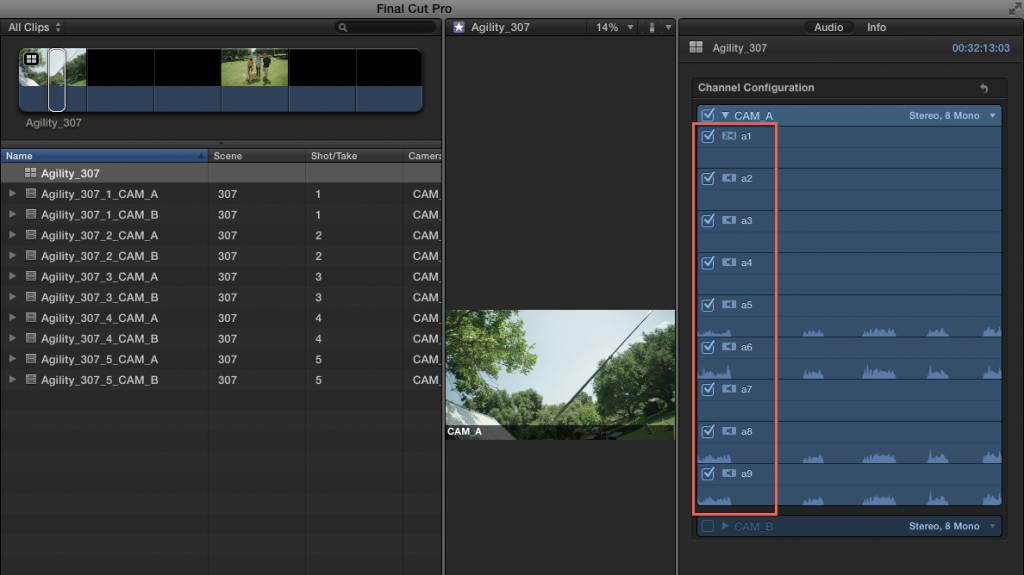
21. Select the multiclip. In the audio tab in the inspector, select the channel configuration info and then select “reset.” That should bring it back.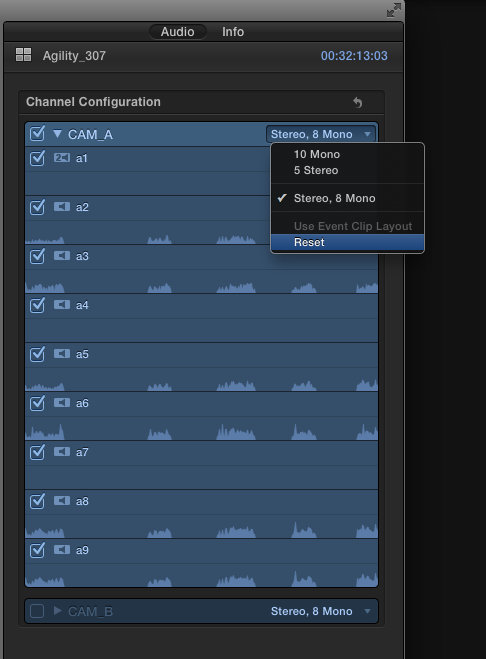
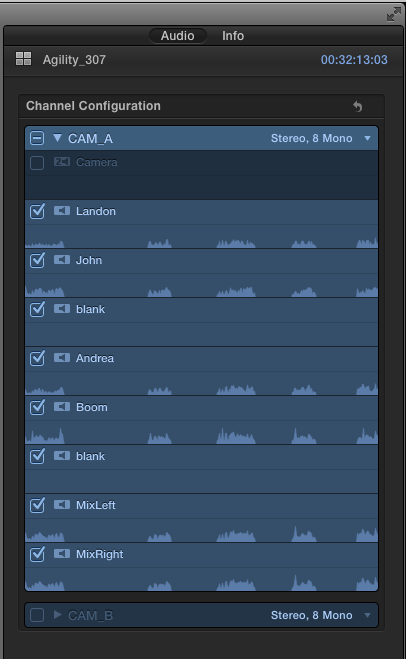
Great! We’re done! Let’s start logging and editing!
Oh wait, there’s still the issue of that other bug — remember Issue C from the top of the post?
Unfortunately, there’s no way to squash that one, but you can put on some bug spray to avoid it. It’s simple, but annoying.
1. DO NOT DO THE FOLLOWING. Do not expand components and turn off unused channels with the V key. This could cause your timeline to come to a screeching halt. 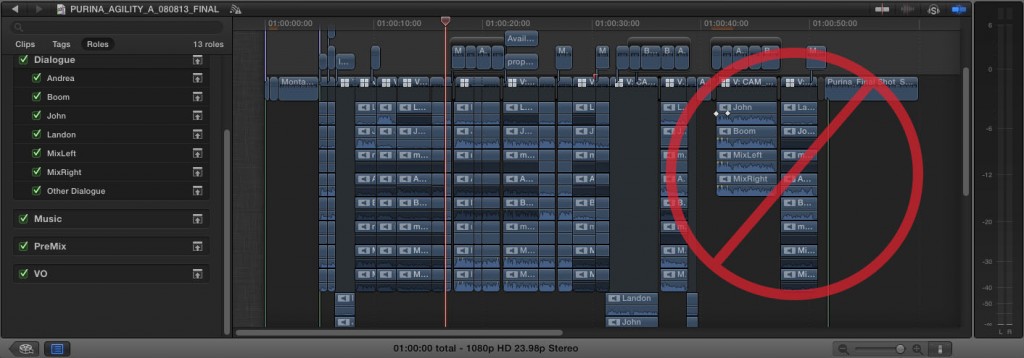
2. Only use the inspector to turn off/on audio components. While editing in the timeline, make sure that every time you add a clip you turn off all irrelevant channels using the inspector. The more and more channels you place into a timeline, the slower it will get. Keeping 2 channels-per-clip active is a good start.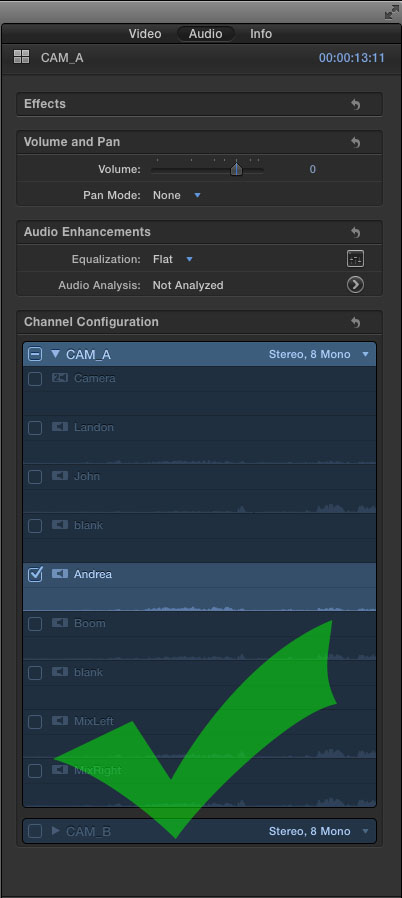
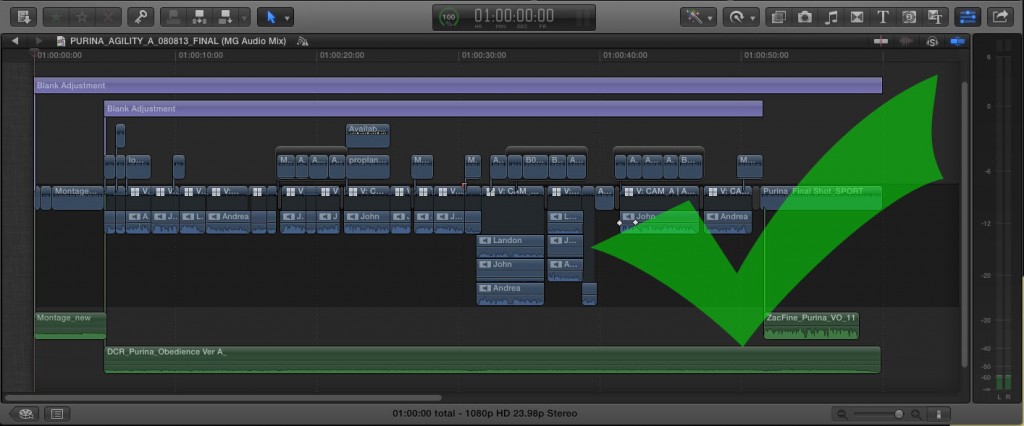
3. On my last job, I was editing with a ton of multiclips with a mix of 5D and Alexa footage. I also believe the 5D footage was also causing major slowdowns and stalls, so I had to remove them from the multiclips. Another unfortunate bug.
Ok! That’s all for this insanely long post. Have a happy edit. Hope this works for you (and me!)
It’s nice to be quoted!
Philip Hodgetts wrote a blog post condensing people’s comments about the speed of FCP X. My quote is toward the bottom. Nice to be amongst a group of editors that I highly respect. http://www.philiphodgetts.com/2013/08/final-cut-pro-x-is-faster/
I wanted to take the time to expand on my quote. I’ll concede that, yes, it’s faster* (*with caveats). Below you’ll see what some of those issues are.
I recently cut a series of commercials for Animal Planet on it. It was a great experience (and I hope to share those spots and workflow with you all one day if I can get permission), but I had major slowdowns in the timeline that almost caused me to have to move over to another NLE. Luckily, I figured those issues out and we were able to get the first cuts out in time.
The quick summary on the fix is that FCP X is still in early days and, while it supports many workflows, it seems that Apple has not tested every possible workflow combination. So, my best recommendation when using FCP X is to try not to push it too hard or work “smarter” than the App. I’ll repeat what I said before: It is still early days for FCP X.
It took seven days to import, log, and edit the first versions of all six spots. I was editing from Alexa footage (about 1100 clips total) and had to do a lot of organization in FCP X. They also shot multicam on all the dialog takes. If I had not experienced those near-show-stopping timeline slowdowns, I believe I could have edited the spots in about 5 days.
I used Philip and Greg’s Sync-N-Link X to quickly and painlessly sync all the timecoded BWFs to the picture. They’ve written a great program, but I had a couple of issues. Batch renaming clips and revealing them in the finder once those clips had been reimported through Sync-N-Link was problematic. My understanding is that this is a current limitation of FCP X and not an issue with Sync-N-Link X. If Apple could fix those issues then I’d have no problem continuing to use Sync-N-Link X since it synced perfectly every time.
I find the event library/browser to be ok, but, again, early development days. I hope for lots more work there. Skimming and keywording are two of the the main reason why you want to use FCP X.
On the other hand, the project library absolutely needs to be rewritten. I can’t stress this enough – it is horrible. It’s beyond painful to organize projects. You can’t select multiple projects and move them into folders. Project names are truncated and you have to look at them in the inspector to see the full name (sometimes you have to hover over a name and wait a few seconds to see it pop up). There are issues dragging events up the chain so you can throw them in folders that are off-screen. There’s a ton of wasted space there. It’s probably the one feature in X that I have to say is really not well thought out. Apple, please completely revise the project library. Currently, it is terrible.
On a more positive note, once you get moving in X and get your cuts built, I find making revisions to be a breeze. Its strength shows when you are sitting with a client. It’s very hands on and tactile. I think that producer/directors really dig that.
I currently don’t recommend it for a truly shared environment. Yes, it can be done, but I wouldn’t cut an effects-heavy feature with tons of editors checking in and out footage or timelines (yet).
Visually organizing clips in the timeline is a pain. On that same note there needs to be a way to choose where, hierarchically, a connected clip is inserted into the timeline. I hope for some sort of development in this arena in a future upgrade to X. There’s a long thread over at the Cow about the magnetic timeline where a few people (ok, me) are requesting some sort of clear hierarchical organization. You can find that here.
I hope for that to be sorted out this year, but who really knows what will happen. If truly shared events/projects is not implemented, I fear FCP X will continue to be used only in very few boutiques and amongst individuals/students. There will continue to be a fervent fan-base, but it won’t be looked at by the “big boys” until that time.
Please don’t take this article as my means for berating young FCP X. Rather, this is my clinical analysis based on now having logged thousands of hours (yes, thousands!) in the software. I do recommend it, you just have to remember…
It’s still early days.
I am officially almost pretty much completely done with tape… mostly.
Strong words, I know! This, coming from someone who could potentially make his money by simply laying off a 23-minute show to HDCAM or capturing a few innocent Digibeta tapes every now and then for a project. Yeah, I agree, it’s kind of a huge deal. 😉
But still, I have to declare it. I am completely over tape!
So, why am I being all dramarama about this? The simple answer is that I have worked with tape for my entire career-so-far and I feel that it’s time has come and almost gone. It’s a workflow that is great for delivery. For backup and archival purposes, it’s better than hard drives. But dealing with tapes has become a huge time-suck for me in the world of freelance shooting and editing.
 Now that I’ve minimized my edit suite to two systems — a late-2012 iMac and a separate assistant’s station — I find that it’s very difficult to implement tape decks into my workflow.
Now that I’ve minimized my edit suite to two systems — a late-2012 iMac and a separate assistant’s station — I find that it’s very difficult to implement tape decks into my workflow.
Renting decks has always been a frustration and added cost. I make very little, if anything, on any rental markup. And then there’s the issue of liability — these decks cost between $30,000 and $120,000 and I need to be insured for them in the event they are stolen.
Setting up the decks used to be fairly easy in my old setup. However nowadays, it involves hooking up all the cables needed which used to just hang neatly from the back of my equipment rack. Last, there’s the issue of stability and making sure your deck has been properly serviced. The other day, the rental house delivered a PAL deck by mistake. My session was delayed by a few hours and then involved resetting everything up.
And so, my self-declared final tape job occurred on Friday, July 27th, 2013. It was a job for my old client and friend, Huell Howser. 
Huell passed away in January of this year. There have been a lot of “final jobs” for Huell over the past year. But this was really the final, finito, absolutely last job I’ll ever do for ol’ Huell.
Part of my anti-tape declaration is based on the fact that tape was an unavoidable part of Huell’s workflow. If he had worked another ten years, then we might have moved to a file-based workflow around year ten! Huell moved very slowly when it came to updating his technology.
The other part of my tape defamation is in part because I’ve been mourning his loss and am I’m now beginning to move on with my company and career. It’s time for something exciting and new! And I’d just prefer that tape be as little a part of that as possible.
Back to my farewell Huell/Tape edit session, all I had to do was capture a few tapes, lay off a single 26-minute digibeta tape, and make a couple insert fixes on some older shows. But the session was riddled with technical gaffes and issues that sprung up mostly because my “modern” equipment and software can’t handle tape as well as an old Mac Pro tower and FCP 6/7 could. I’m talking to you, Mr. Blackmagic Ultrastudio Express (bane of my existence).
I used to be pretty upset about this. But not anymore. As I said earlier, I recognize that tape’s time has come and gone. With 2K, 4K and higher deliverables, there’s simply no tape that can support these formats for playback. LTO will continue to be used for backup purposes. I think we, in the world of production and post, are pretty much on the same page here and I recognize that I’m not saying anything new.
I used to really enjoy online editing and color correction from a financial standpoint. Now, I relish in the fact that I can spend some extra time finessing and coloring my footage inside the NLE. Dealing with exporting is still a process that requires watching down the file. If you have problems with it, there’s no “insert” or “overwrite.” It’s all about re-exporting.
But, I don’t have to worry about my blackburst generator bursting or my audio going out of sync on playback. I don’t have to worry about my old waveform monitor/vectorscope dying every few years and having to find a new one on eBay. This is all good news.
Removing tape from my workflow adds back in many needed hours for reviewing and logging footage, editing the content and just being creative.
So will I use tape again if I have to? Ok, ya got me. Sure. I’ll probably use Premiere CC since it seemed to work the best in terms of capturing footage over SDI. That all said, leaving tape behind lets me focus on one very important thing – delivering better work.